Quick Reach
What is a WordPress theme
A WordPress theme is basically a design of your WordPress blog or website. This theme contains all features that are to be seen by the visitors, users or customers of your website. Generally these features include the header containing a logo of your blog, business etc. Then a top menu bar and left or right navigations having the links to the other main pages of your blog or website. It also includes the main area where the content is presented i.e. textual information with images or videos etc. It is generally the theme where WordPress plug-ins and widgets are installed.
As such, the WordPress is an open source platform, many features are customizable to a greater extent. The same is applied to the WordPress themes. If you are not a programmer or a non-IT person you can still manage to easily install the new themes as per the need of your business or personal blog. The WordPress themes are designed and developed by the WordPress developers that may be available free of cost or premium themes may cost you some price.
In this tutorial. we will show you how to install the new themes (free or premium themes) in your WordPress blog.
Location of themes
When you install the WordPress, generally two themes are already there, provided by the WordPress. You may find those these at the following path:
Go to the downloaded WordPress blog folder. There, you can see three folders and a few files.
The folders are:
- wp-admin
- wp-content
- wp-includes
Go to the wp-content/themes/{themes}
Inside the themes folder, the themes or designs of your WordPress blog are stored.
Now, let us take an example of step by step guide to installing a WordPress theme along with the snapshots.
Installing a theme manually
Whether you want to use a WordPress provided theme or designed a custom theme of your own by a WordPress developer or downloaded a free or premium theme online, this is how you can install a theme. Note that, this is a general method of installing a theme. For the complex customized themes, the installation process may be different.
First of all, upload or copy/paste the theme folder inside the wp-content/themes/{wordpress themes} folder. Generally theme comes up in the zip format. Extract and go to the theme folder and then copy/paste (if working in localhost or upload if you are working over the www).
Login to WordPress admin
Login to your WordPress admin section. That should be the first screen after logging in:
Then go to the Appearance >> Themes
There you can see the uploaded themes along with pre-provided themes. Besides, there is an option that you can choose to find the themes by clicking on the “Add New”.
Clicking on the “Add new” will take you to the Featured, Popular, Latest themes options. There, you can also browse through the WordPress themes available from the WordPress official website. The WordPress has many free themes that you can browse through as well. Choosing a theme and clicking on the “Install” will download a theme to the wp-content/themes/ location and will ask you to activate, in order to make this theme as Active.
As you click to activate a theme, this will make it your current theme that is visible as you go to the URL (if you are working over the web) or view it at the localhost (at your local machine).
Also see Installing WordPress plugins

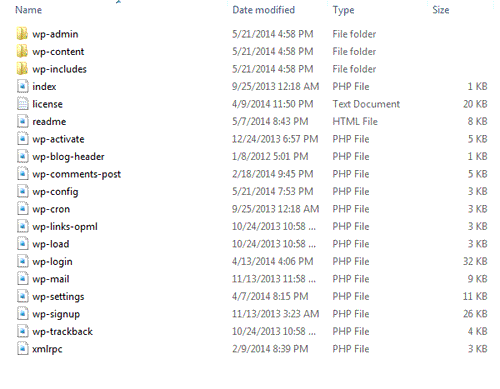
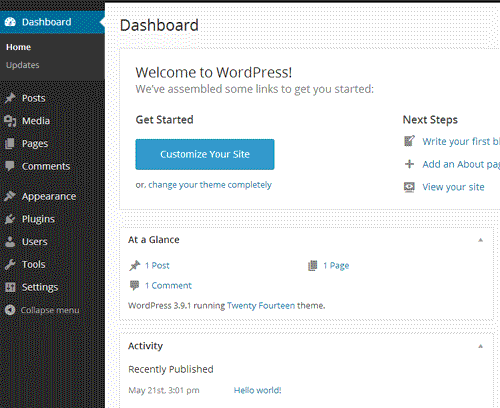
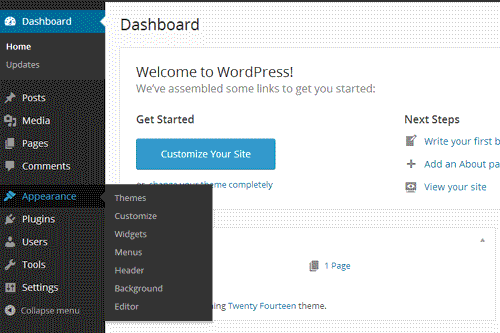
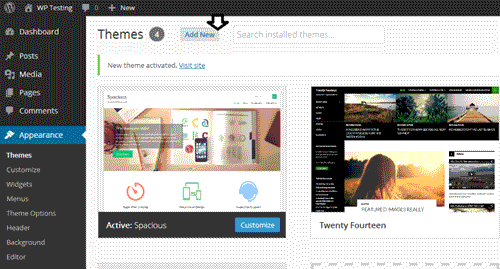
Leave A Comment?